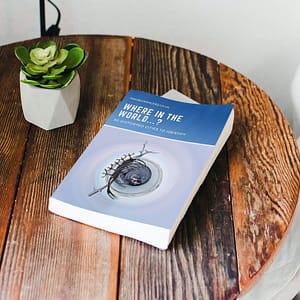Jump to...
Most people who travel have a smartphone with a camera that takes good quality video. However, a super hi-definition video camera does not necessarily equate to a good video. There are other factors to consider.
In this post we will look at some of the basic things to consider to take the best smartphone video possible.
Getting the best from your smartphone
It is not obvious but your smartphone settings are probably not set up for the best quality videos straight out of the box. So let’s take a look and change them to give the best quality we can.
I have an iPhone so the illustrations will be using that. However, most things will be similar no matter what smartphone you have. You just have to explore a little bit more.
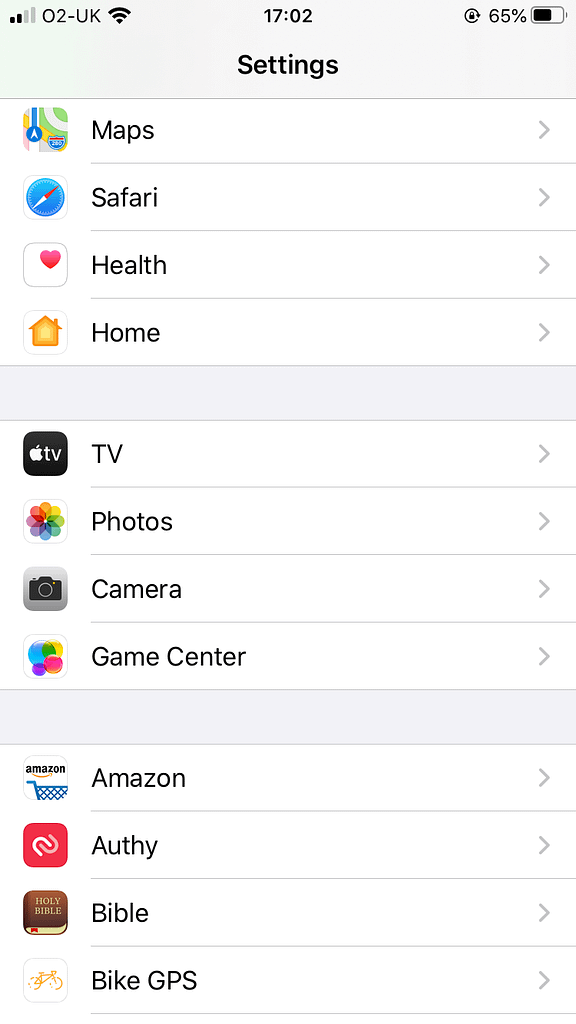
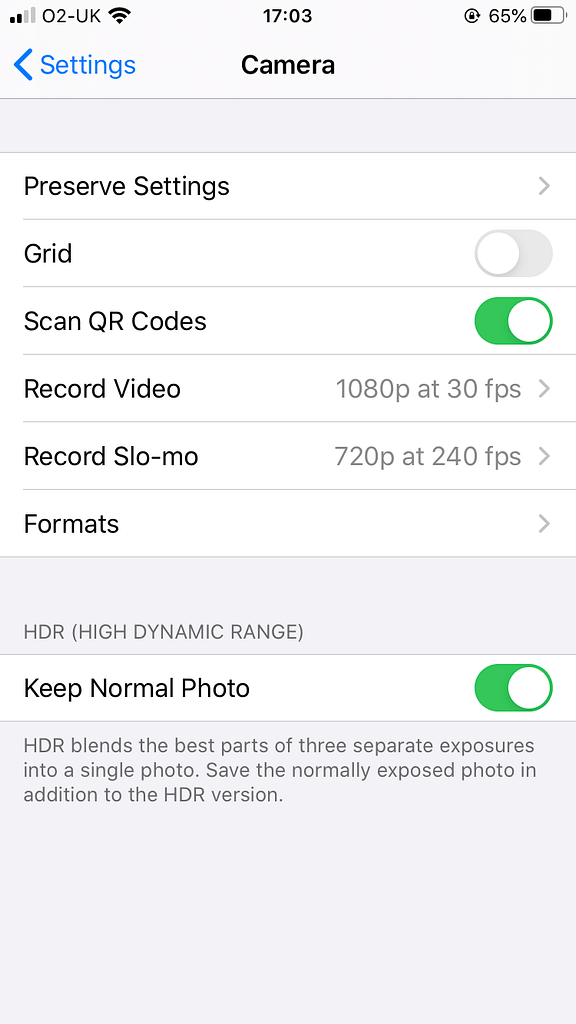

In settings find record video (it may say just “video“) and tap it. You should come to a screen similar to the one on the right.un
There are two sets of numbers listed on this screen. The first is the resolution of the finished video in pixels. The higher the number the better, and sharper the video. 4K stands for 4000. Your smartphone is unlikely to be set for the best resolution as this uses up a lot more memory. Always go for the highest resolution you can.
Every video is made up of hundreds of single shots. The number of these the camera takes per second will determine how smooth your video is and whether you can do some slo-mo in the editing. This is referred to as frames per second or fps.
In the right-hand picture above you can see there are two options 30 fps and 60 fps. Which do you choose? A rule of thumb is to use the highest resolution you can if your video is slow-moving or static. Us the highest fps if you are videoing a fast-moving subject.
Getting ready to shoot the video clip
Okay, you have set up the smartphone to take the best possible video within its capabilities. There is no point in having the best smartphone with the latest camera and video functions and the highest resolution if you have a shaky, out-of-focus picture with a distracting background.
Here are a few helpful tips to consider before pressing the record button.
Keep the smartphone steady

If your smartphone is not steady or camera movement is not smooth you will ruin a good video and nothing can be done about it in the editing. It is essential to take steps to keep the smartphone steady and move it smoothly when taking a video.
Here is a list of what to do and what not to do
- DO NOT hold the smartphone with one hand like in the picture above
- DO NOT hold the smartphone at arms length
- DO hold the smartphone with two hands, elbows against your body
- DO rest your elbows on something solid like a wall, table or car if they are available
- If you can, DO use a tripod or other support for your smartphone
- If moving the smartphone while recording DO take it slowly
- DO use stabilising aids when taking videos where you have to move (see below)


There are a number of aids you can use to help keep your smartphone steady or stable when shooting. Below is some of the equipment I use. All are available on Amazon. The first two are for keeping the camera steady when the camera is static or not being moved. The second two are useful for smooth shots when you need to move the camera around.
Please note these are affiliate links. This means that I receive a small payment if you purchase goods through these links. It makes no difference to the price you pay. However, it does help to offset the costs of operating this website. Thank you
Check the background
Look around the picture on your smartphone. Is there a tree, a pole or something else growing out of a person’s head? Is there a person or animal “photobombing” you’re shot. Is the background distracting? Is there a lot of extraneous action in the background? Consider all of these things and eliminate them by waiting, moving you or your subject. Alternatively, move in closer so the subject takes up more of the frame.

Check what's in the frame
Check for bright light sources in the frame as these can affect the visibility of the main subject.
Most smartphones will allow you to tap the screen where you want the correct focus and exposure to be.
The picture below has a bright light source that would have made the girl too dark. Tapping the area where the girl is, adjusts the focus and exposure to the back of her head. This means we see more detail of the girl. Note too that the background is out of focus and less distracting.
Check too if you have chopped off someone’s head. This is especially important if you are videoing yourself.

Orientating the smartphone
There are two ways of shooting your video. Upright or vertical (often known as portrait format) is best when shooting videos for Instagram or Tik Tok. However, this is not ideal for videos to be shown on YouTube or a TV screen. Videos for these should be shot in the horizontal (often referred to as landscape format) with the smartphone on its side


Where to put the subject in the frame
Have you ever noticed how weather forecasters and news reporters are standing off to the side of the screen? They do that so that you can see what is going on behind them or so they can show the weather map.

Don’t always have your subject right in the middle of the frame. Video them off to one side. You will be able to do so much more when it comes to editing your video (see picture below). You can add titles, embed another video or simple feature more of where you are or what you are doing.

Now press RECORD
Having followed all the above you are ready to press RECORD. Start your recording a few seconds before the action or any speaking. Likewise when you have finished, record a few more seconds. This gives you a little extra to make adjustments should you need to. It also avoids clipping the first and last words if someone is speaking in your video.
If you have read this far you are now ready to shoot your first video of your travels. Just get out there and do it.
If you enjoyed this post you will enjoy the post When I Took My iPhone Snorkelling.
Disclosure: this post is an extended and edited version of a post which first appeared on www.thewateringhole.org.uk website.